You can change currency on paypal personal or business account as this is officially allowed and legal. Most paypal newbies who don’t know how to change currency on paypal account keep asking question like “What if someone in China send me money how will i receive it to my US paypal account since it’s in Dollar currency..
Even when u try explain to them that currencies can be changed on paypal, most of them still find it difficult to understand how and where to set it up from their paypal account.
As a matter of fact, paypal have about 20 various currencies which you can easily apply to your account apart from the default which is Dollar. Below are the currencies that are available on paypal.
List of all PayPal Currencies
If your country currency is not listed here and you’re using PayPal account in that country, you will automatically have the default currency in your wallet which is the Dollar
- Australian Dollar
- Canadian Dollar
- Swiss Franc
- Czech Koruna
- Danish Krone
- Euro
- British Pound
- Hong Kong Dollar
- Hungarian Forint
- Israeli New Shekel
- Japanese Yen
- Mexican Peso
- Norwegian Krone
- New Zealand Dollar
- Philippine Peso
- Polish Zloty
- Russian Ruble
- Swedish Krona
- Singapore Dollar
- Thai Baht
- New Taiwan Dollar
Having known the above, let me show you how to change currency on paypal account. Step by step guide with screenshots.
In case you’re still wondering why you may need to change currency on paypal, let me brief you a bit before i continue.
Why Add new Currency to PayPal account?
My PayPal is Dollar and someone want to send me Euro via PayPal. When this money eventually comes in, PayPal will ask me to convert first before it will show up in my balance.
I don’t want to go through any stress of converting paypal funds first before getting them to my balance so what I do is simply add euro currency to my PayPal account and when the money comes in, it automatically go to the euro wallet instead of Dollar balance.
Am sure you understand that. Now let me show you how to change currency on paypal .
How To Change Currency On Paypal Account
.
Login your PayPal account and near your PayPal Balance there’s dot column. Click on it and a drop Menu will pop out as shown below.
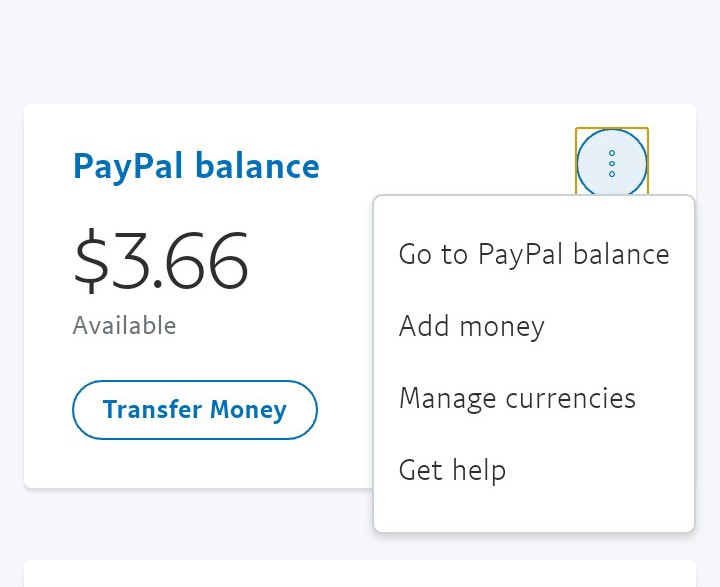
From the Drop Menu, click on Manage currencies and a new page will open up with your preferred payment method and your available Balance.
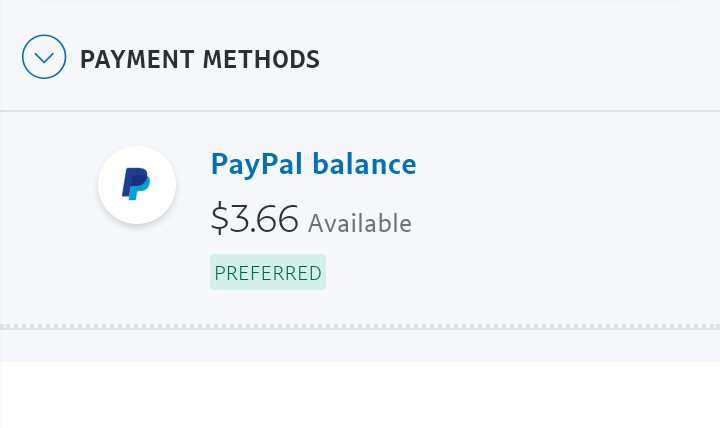
Just click on the balance and the next page will open as shown below
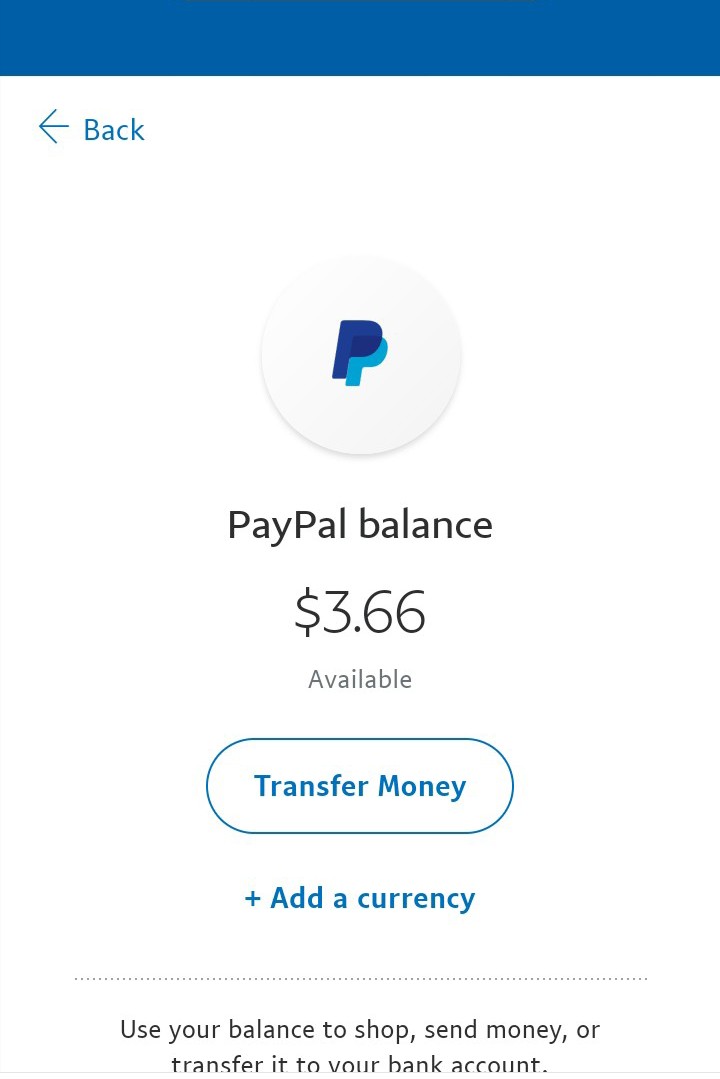
Click on Add Currency and the list of all the available paypal currencies will show up as below.
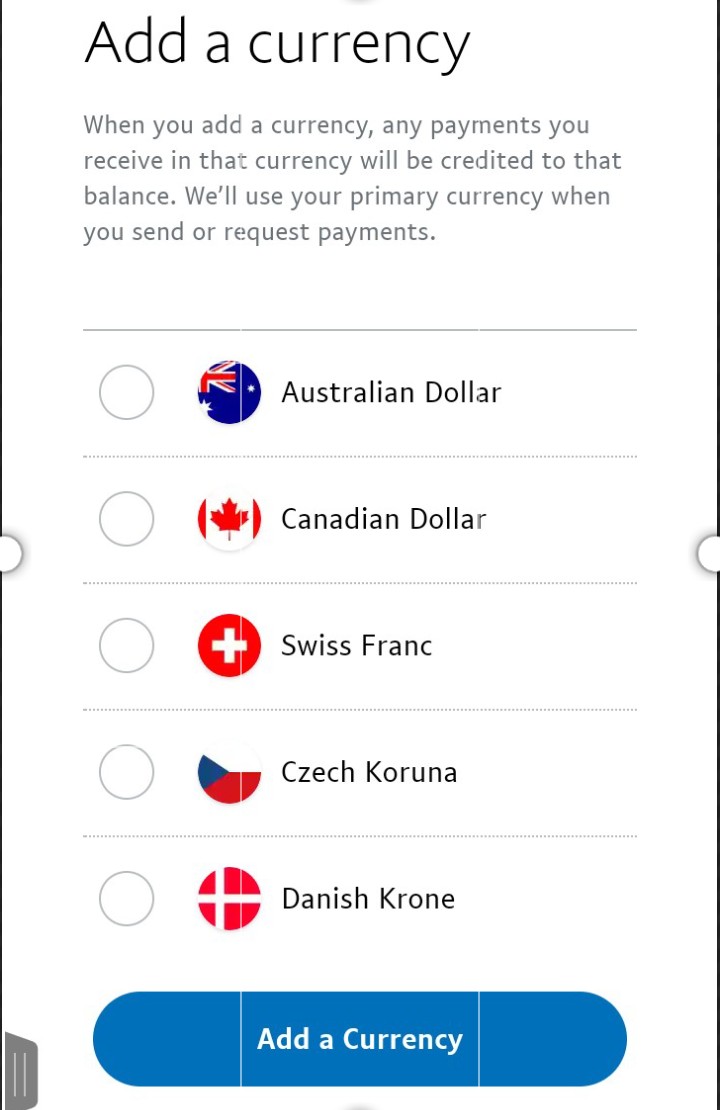
Lets assume i want add Australia currency. I just click on it and select the button Add Currency . And your new currency will be successfully added.
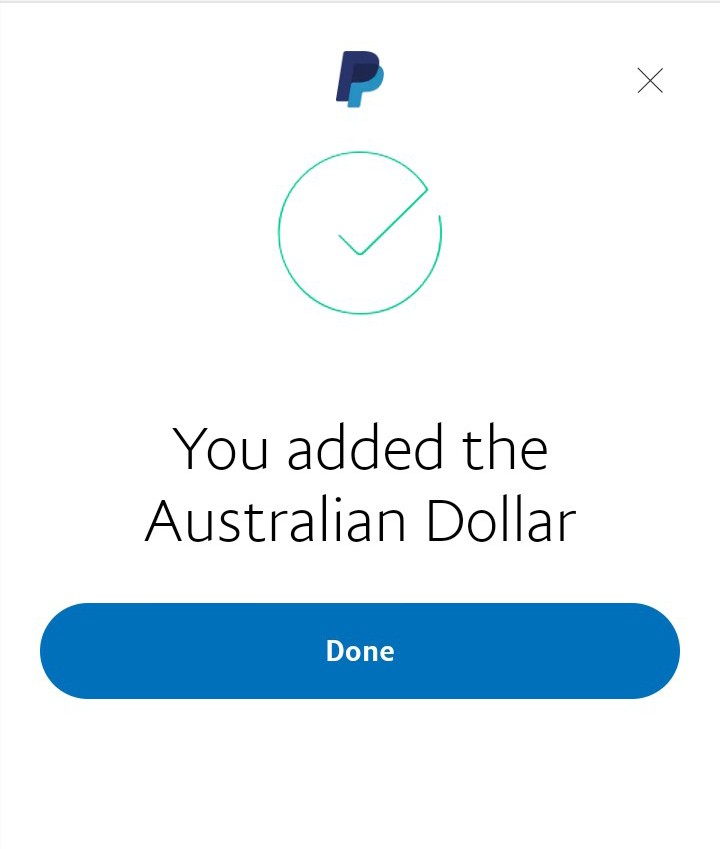
Hit the OK button u will see your new currency added as shown below. And any Australian money will be available in the Australian currency balance.
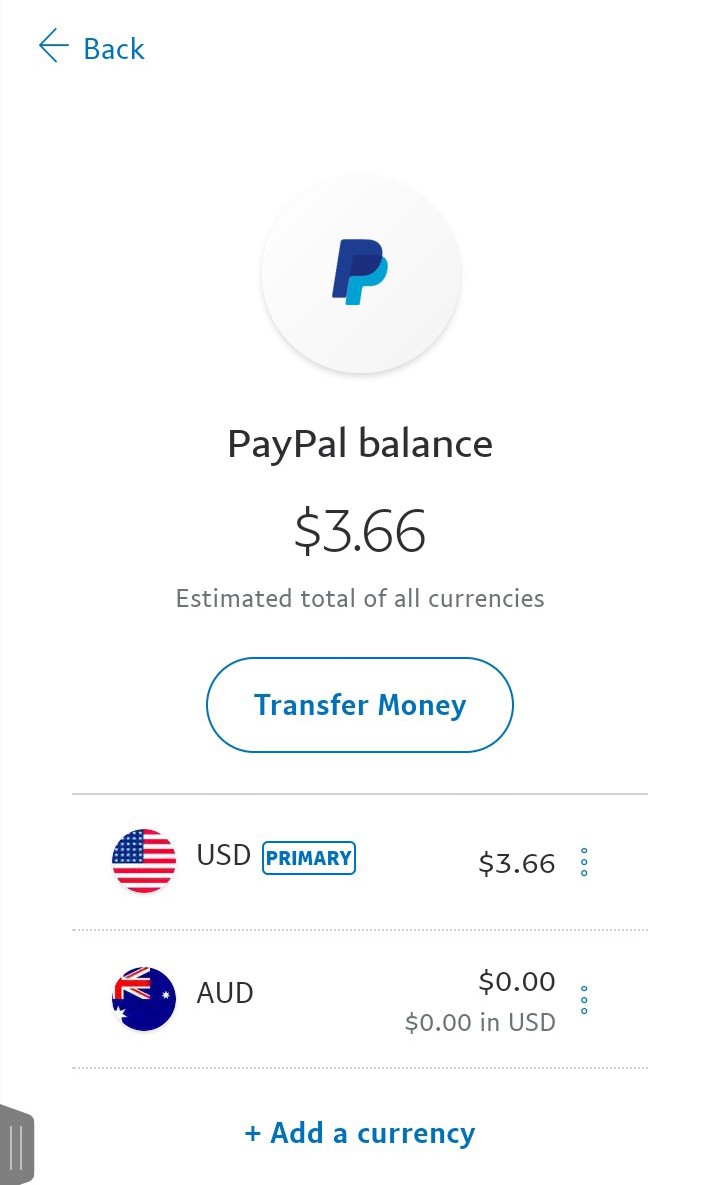
Conclusion: How to Change currency on paypal personal or business Account
With the above guide and steps, you can add new currencies to your PayPal. Note after adding new currency, you may decide to make it your primary currency while you remove others. It’s all your choice.
You can use the transfer button to move money from one currency wallet to another. If this post is helpful, kindly share and tweet this page below.
It is in point of fact a nice and useful piece of info. I am happy that you shared this helpful info with us. Please keep us informed like this. Thank you for sharing.
Thank you for the good writeup on how to change PayPal currency . It in fact was a
amusement account it. Look advanced to more added agreeable
from you! By the way, how can we communicate?